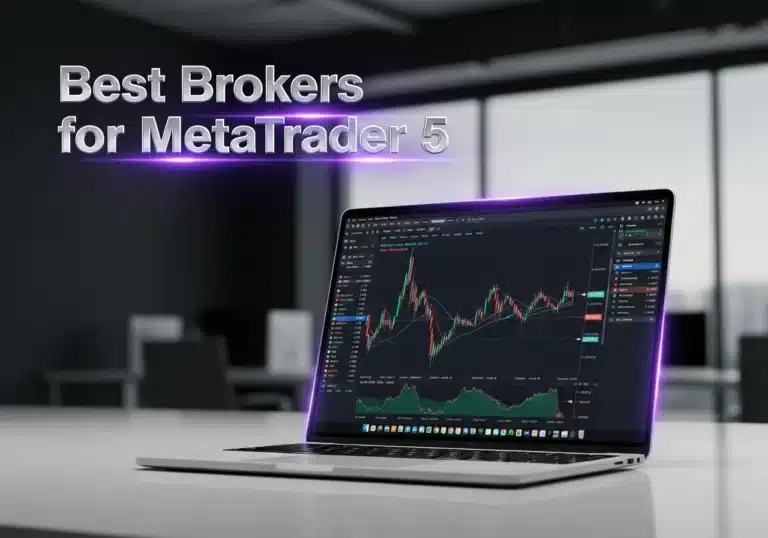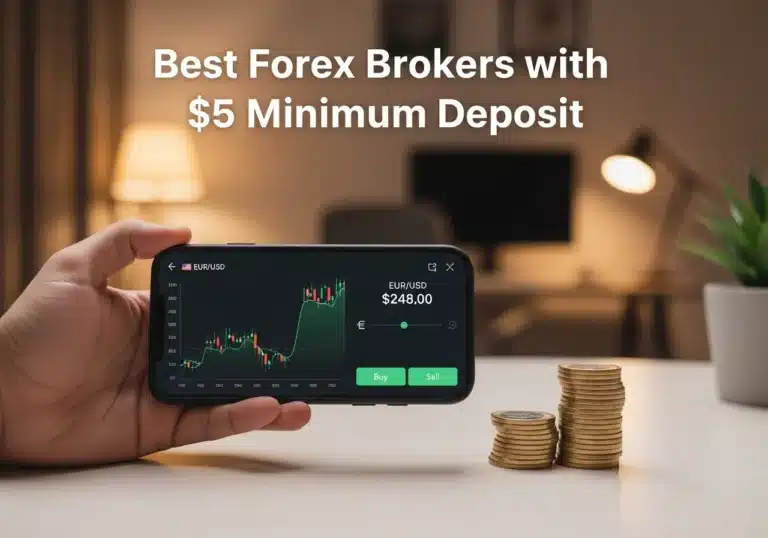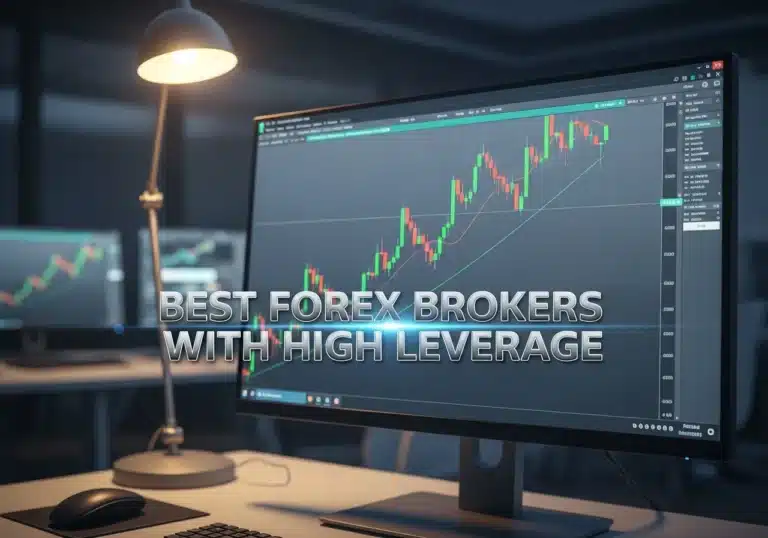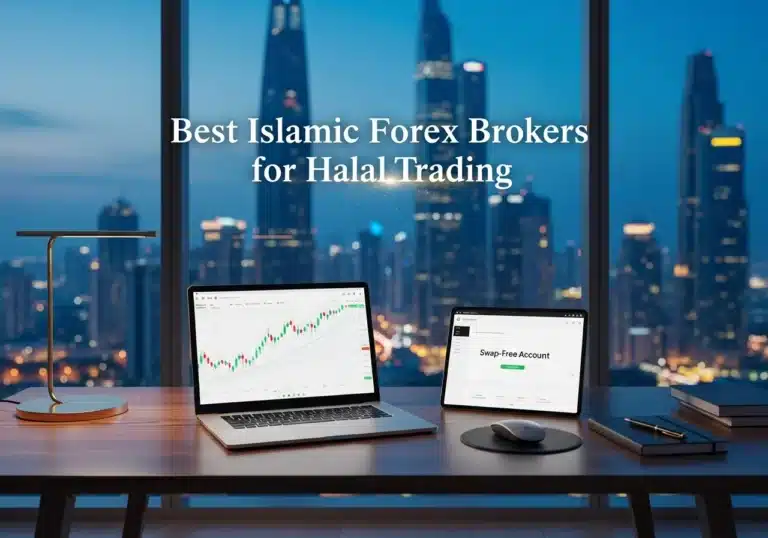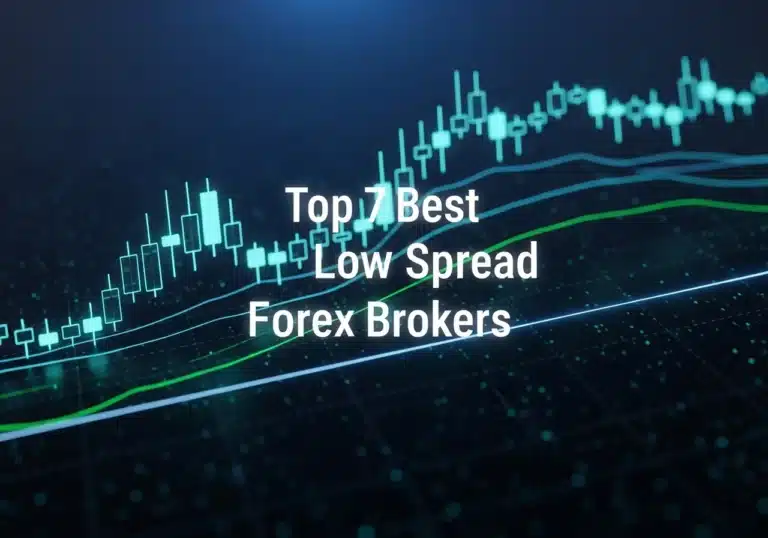In today’s digital world, where we manage our finances online, security isn’t just a feature—it’s everything. Your trading account is a vault containing your hard-earned capital, and it deserves the best protection possible. Opofinance, a popular Forex broker, provides a powerful tool to secure your account: Two-Factor Authentication (2FA).

If you’re serious about protecting your investments from online threats, enabling 2FA is not optional; it’s essential. This guide is designed to walk you through everything you need to know, step-by-step, in simple, easy-to-understand language. We’ll cover what 2FA is, how to activate it on your Opofinance account in just a few minutes, and share crucial tips to keep your account locked down tight.
Let’s turn your account’s security up to the maximum level.
What is Two-Factor Authentication (2FA), Anyway?
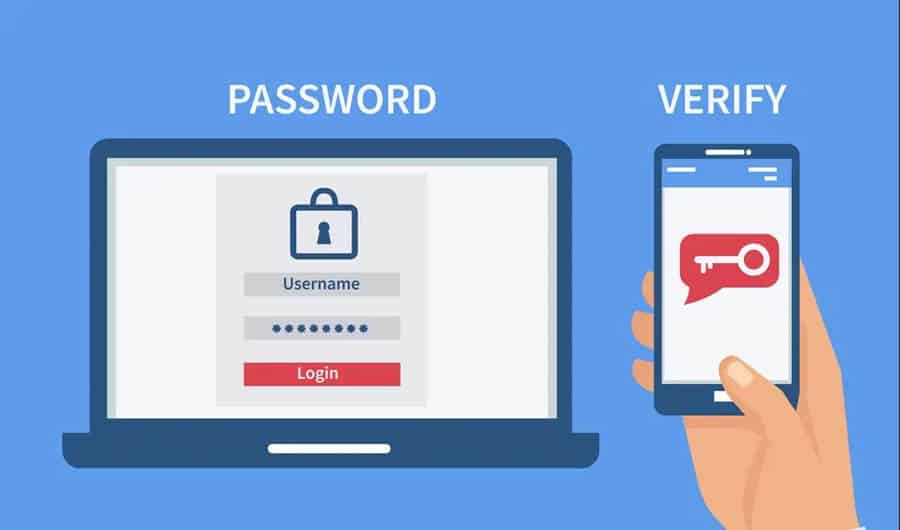
You’ve probably heard the term “2FA” before, but what does it actually mean? Let’s break it down without the technical jargon.
Think of it like the security for your home.
- Factor 1: Your Password. This is like your front door key. It’s the first line of defense. But what if someone steals your key?
- Factor 2: Your Phone/Authenticator App. This is like a special, secondary keypad on your door. Every 30 seconds, it generates a new, unique code that only you can see on your phone.
Even if a hacker steals your password (your key), they can’t get into your account because they’ll be stopped at that second door, asking for a code they don’t have. This simple extra step makes your account exponentially more secure.
Technically, 2FA relies on proving your identity through two of three possible types of factors:
- Something You Know: This is your password or a PIN code.
- Something You Have: This is the critical second factor—your physical smartphone running an authenticator app, or a security key.
- Something You Are: This refers to biometrics, like your fingerprint or a face scan.
By requiring both what you know and what you have, 2FA creates a robust barrier against unauthorized access.
The Real-World Benefits: Why You Absolutely Need 2FA
Activating 2FA isn’t just a “nice-to-have” security tweak. It provides concrete benefits that directly protect your money.
- Massive Security Boost: According to industry studies, using 2FA can block the vast majority of common cyberattacks. Even if a hacker buys your password from the dark web, they are powerless without the second factor.
- Protection Against Phishing: Phishing attacks trick you into entering your login details on a fake website. With 2FA, even if you fall for a scam and give away your password, the attackers are still locked out. They can’t get past the request for the 6-digit code because they don’t have your phone.
- Peace of Mind: For a trader, focus is key. Knowing your account is protected by an extra layer of security allows you to concentrate on your trades without the nagging worry of someone accessing your funds. It’s a small investment of time for a huge return in peace of mind.
Read More: How to Activate Opofinance’s Islamic Swap Free Account
Step-by-Step Guide to Activating 2FA in the Opofinance App
This section will walk you through every step of the 2FA activation process in full detail. The referenced images will help you follow the path correctly.
Step 1: Navigate to Security Settings
First, you need to access your account settings menu within the Opofinance app.
- Open the Opofinance app on your smartphone.
- On the main screen of the app, tap on your name or profile icon in the top-left corner to open the main user menu. This menu contains options like Accounts, Deposits & Withdrawals, and Settings.
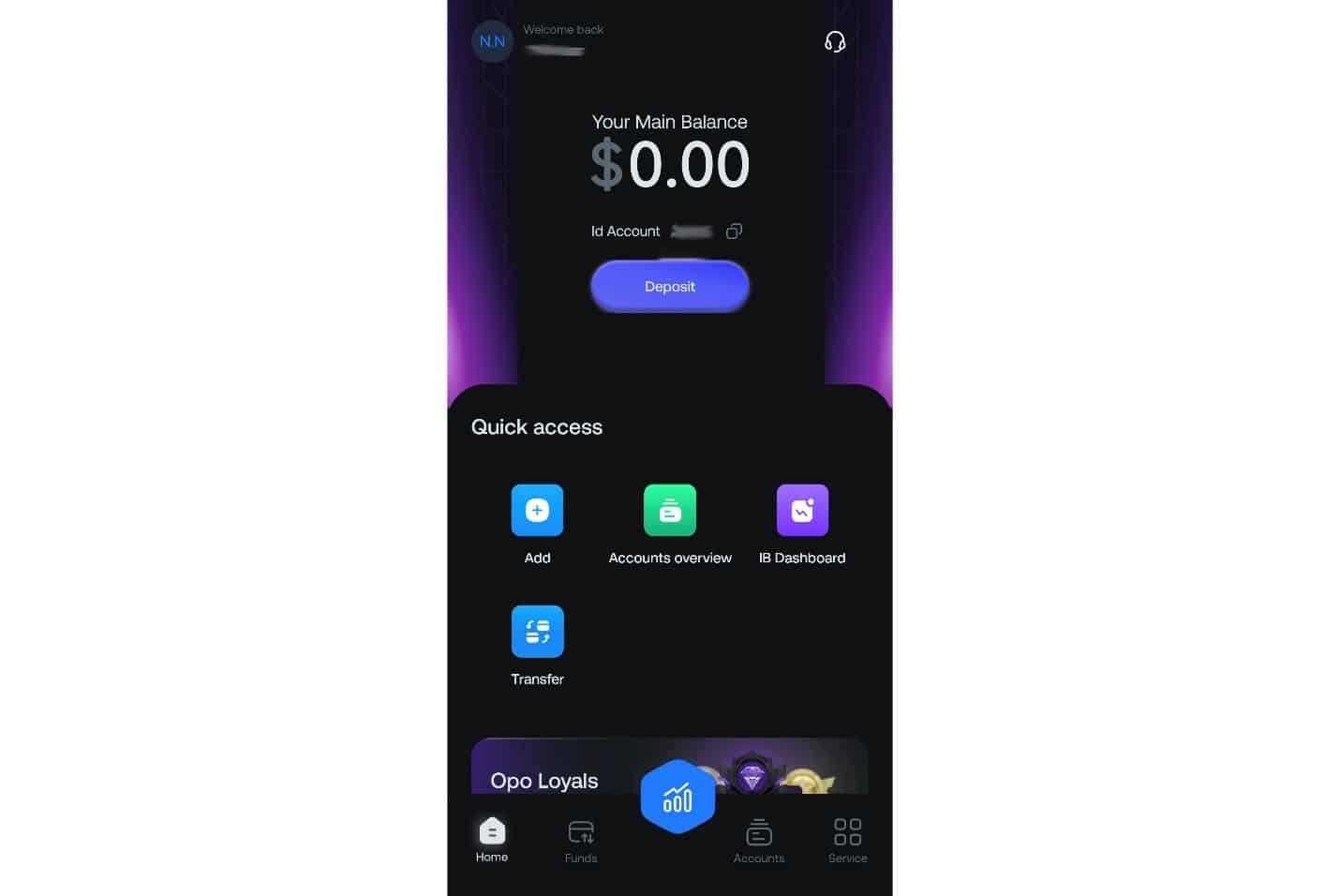
- From the list that appears, select “Setting”.
- On the Settings screen, you’ll find several options for managing your profile and account. Locate and tap on “Security”. This section is specifically designed for managing security features like 2FA and fingerprint login.
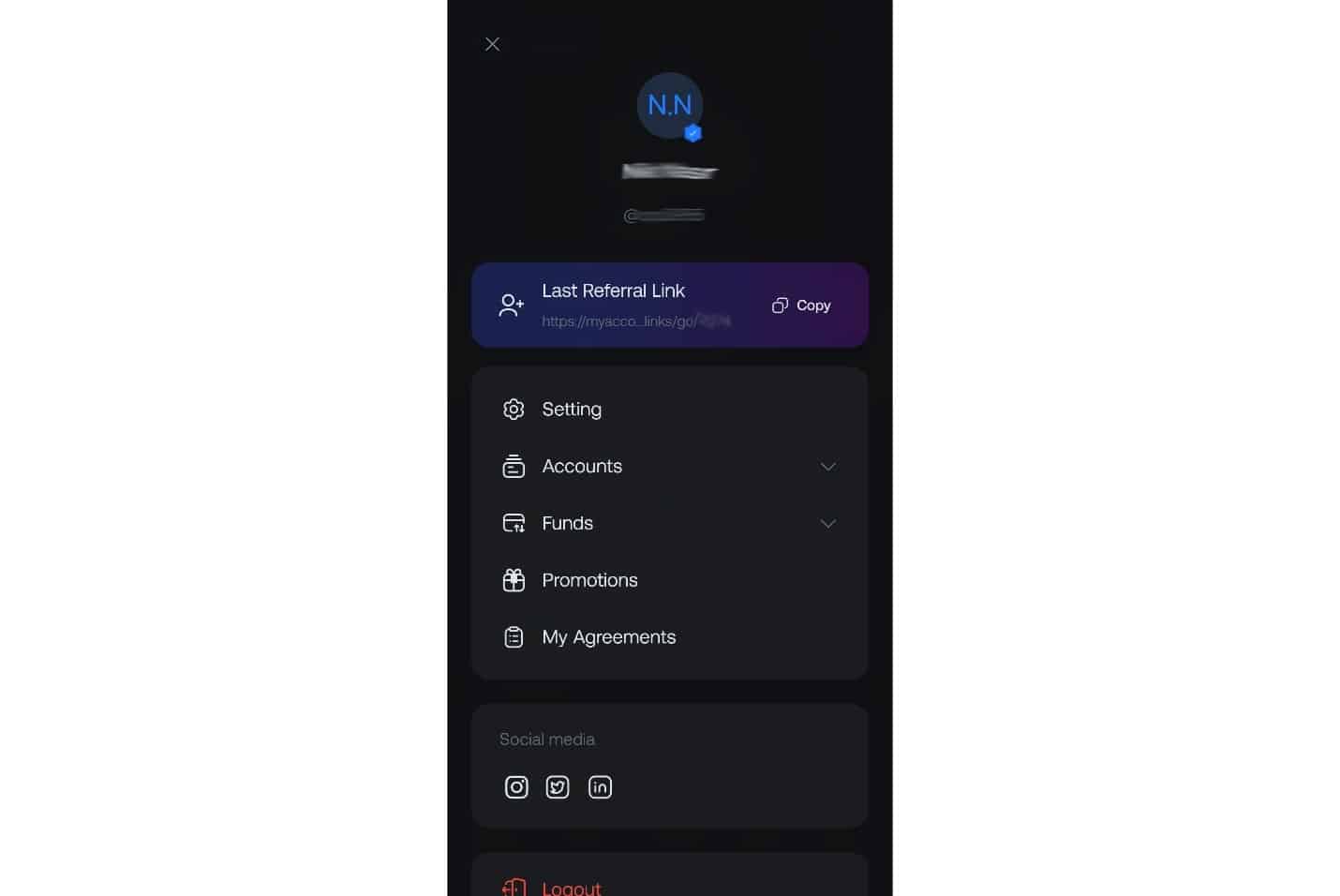
Step 2: Start the 2FA Activation Process
After entering the Security section, you will see options to enhance your account’s protection.
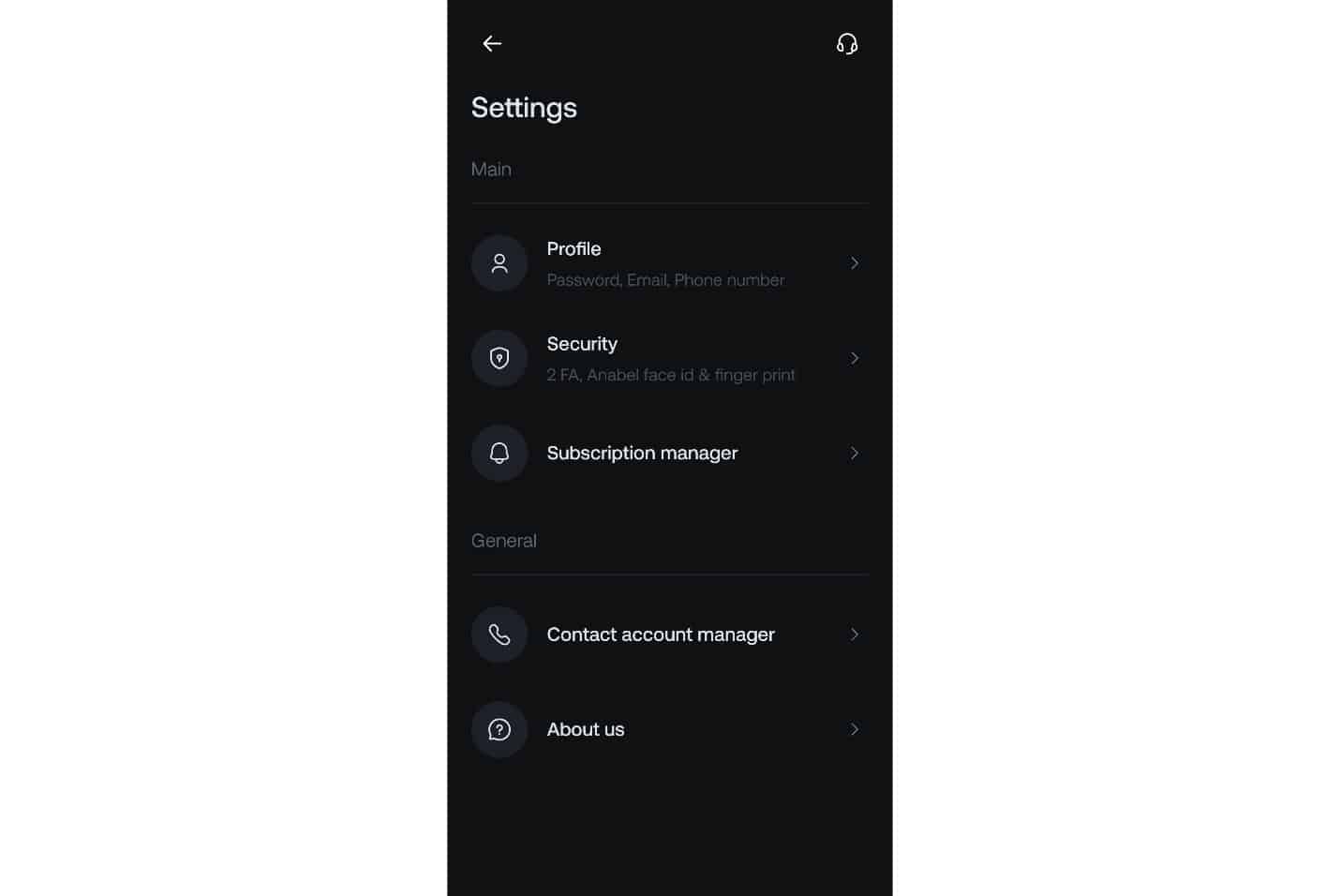
On the Security screen, you will see the “2 Factor authentication” option. Tap on it to begin the activation process.
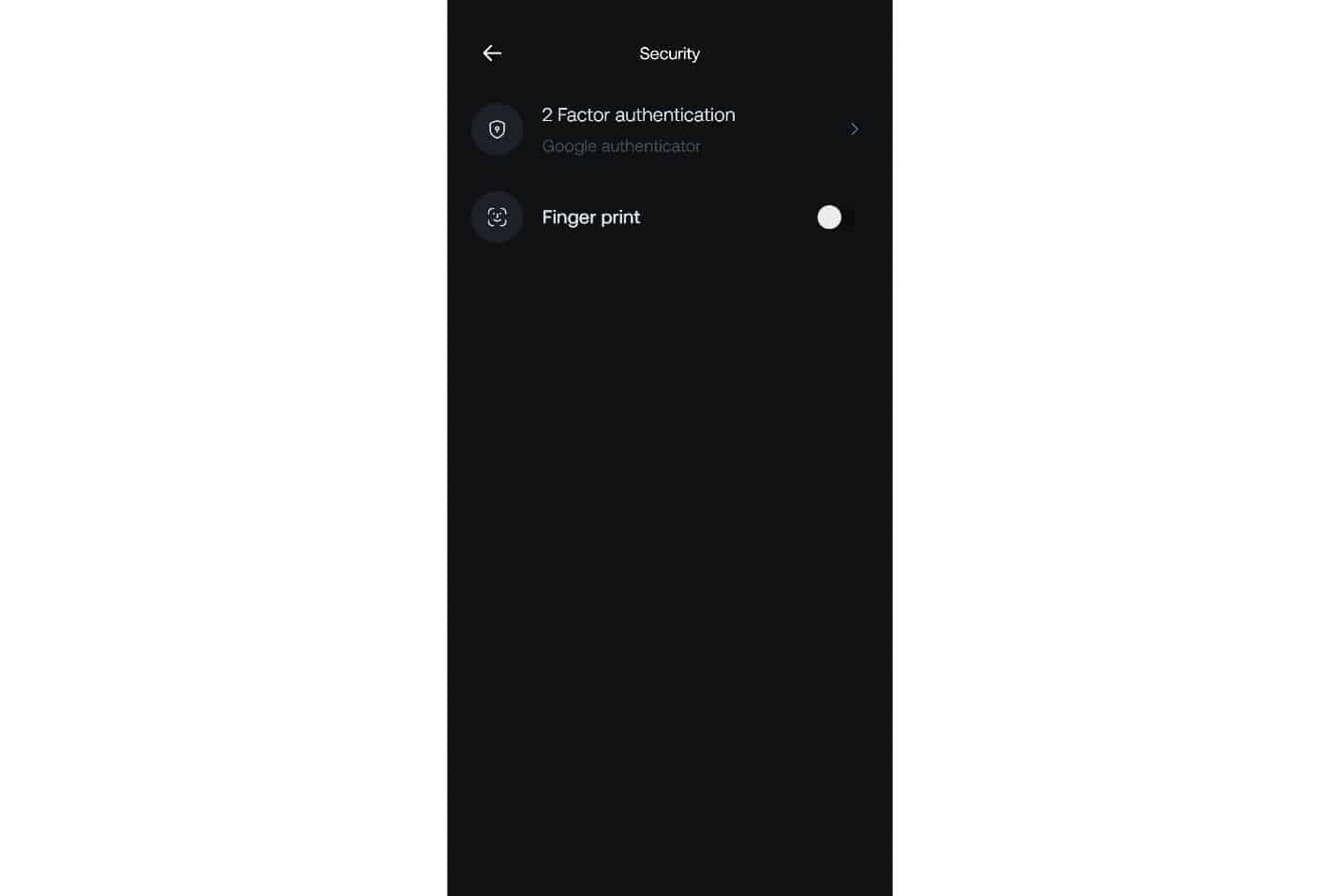
Step 3: Connect Opofinance to Your Authenticator App
This is the core of the process, where you establish a secure link between your Opofinance account and your authenticator app.
- After selecting the 2FA option, the Opofinance app will take you to a new screen. Two key elements will be displayed here:
- A QR Code: A square, barcode-like image. This code contains the information needed for a quick connection.
- A Setup Key: A long string of letters and numbers located just below the QR code. This key is used for manual entry if you cannot use your camera.
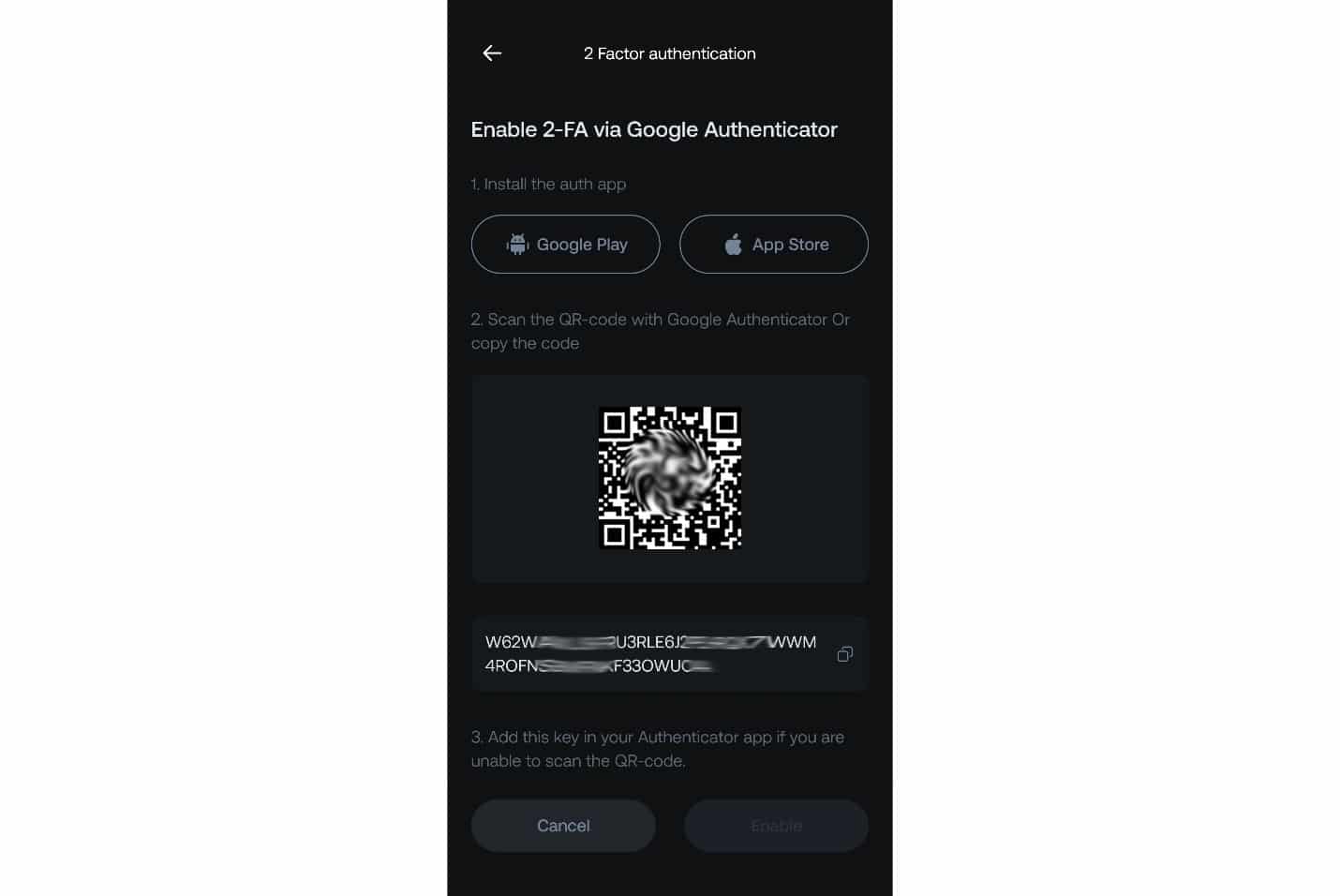
- Now, open the Google Authenticator app that you installed earlier.
- In the bottom-right corner of the Google Authenticator app, tap the + (plus) button.
- Two options will appear. Select “Scan a QR code”.
- Your phone’s camera will activate. Point the camera at the QR code displayed in the Opofinance app. The app will automatically scan and recognize the code. After a successful scan, a new entry named “Opofinance” will appear in your Google Authenticator list, generating a 6-digit code.
Alternative Method: Manual Key Entry
If your camera isn’t working or you prefer not to use it, you can use the text key.
- In the Opofinance app, tap the copy icon next to the long text string to save the key to your phone’s clipboard.
- In Google Authenticator, after tapping the + button, choose “Enter a setup key” this time.
- In the “Account name” field, enter a descriptive name like “Opofinance” or “My Trading Account” so you can easily identify it later.
- In the “Your key” field, tap and hold to paste the key you copied from the Opofinance app.
- Ensure the “Type of key” option is set to “Time-based”.
- Tap the “Add” button. Your account will be added successfully.
Step 4: Verify and Complete the Process
Now that your account is linked to the authenticator app, you must confirm this connection within the Opofinance app.
- Return to the Opofinance app. On the same screen where the QR code was displayed, there will be a field to enter a verification code.
- Open Google Authenticator and look at the 6-digit code currently displayed for your Opofinance account.
- Quickly type this 6-digit code into the corresponding field in the Opofinance app. Note that this code changes every 30 seconds, so you must enter it before it expires.
- After entering the code, tap the “Enable” button.
If the code is correct, the system will verify it and display a success message confirming that 2FA has been activated. From now on, two-factor authentication is active for your account.
Crucial Final Step: Save Your Recovery Codes
After successfully activating 2FA, the Opofinance app will display a set of backup or recovery codes. This step is not optional, and ignoring it could lead to you losing access to your account permanently.
What Are Recovery Codes and Why Are They So Important?
Recovery codes are a set of single-use codes that allow you to access your account in an emergency. An emergency means any situation where you don’t have access to your smartphone (and therefore your authenticator app), such as if your phone is lost, stolen, or broken.
In such a scenario, these codes are your only way to log in and disable 2FA. Without them, you would have to go through a long and complicated identity verification process with the Opofinance support team to regain access.
How to Store Your Recovery Codes Securely:
- Method 1 (Highly Secure): Write Them Down on Paper
Take a pen and paper and write down all the codes clearly and accurately. Store this piece of paper in a secure physical location, such as a safe, a locked drawer with other important documents, or even in two separate secure places. Because this method is offline, it is completely immune to cyberattacks and hacking. - Method 2 (Digital Security): Use a Password Manager
If you use a reputable and secure password manager like Bitwarden, 1Password, or LastPass, you can save the recovery codes in a secure note within it. These applications store your information in an encrypted format.
What You Should NEVER Do:
- Do not take a screenshot of the codes and leave it in your phone’s gallery. If you lose your phone, you lose both your authenticator app and your recovery codes at the same time.
- Do not save the codes in a simple text file (like Notepad) on your computer or in an email draft. These locations are not secure.
- Never send the codes to anyone, not even to individuals claiming to be from Opofinance support.
Remember, each recovery code can only be used once. If you use one, cross it off your list.
Read More: How to Deposit and Withdraw Funds in the Opofinance App
The New Login Process: Using 2FA Every Day
Now that 2FA is active, your login process will have one extra, simple step.
- Step 1: Normal Login: Go to the Opofinance website and enter your email and password as usual. Click “Login.”
- Step 2: 2FA Verification: You will now see a new screen asking for your authentication code.
- Open the Google Authenticator app on your phone.
- Find the 6-digit code for your Opofinance account.
- Type this code into the field on the website.
- Click “Verify” or “Submit.”
And you’re in! It’s that simple. That extra 5-second step is your fortress wall.
Security Best Practices: Pro Tips for Staying Safe
Activating 2FA is a huge step, but good security is an ongoing practice. Here are some essential tips to keep in mind.
Protect Your Authenticator App
Your smartphone is now a key to your financial kingdom. Protect it accordingly.
- Lock Your Phone: Use a strong PIN, pattern, or biometric lock (fingerprint/face ID) on your phone.
- Keep the App Updated: Always update your Google Authenticator app to the latest version to benefit from the latest security improvements.
- Use Cloud Sync (with caution): Newer versions of Google Authenticator allow you to sync your 2FA accounts with your Google account. This is incredibly convenient if you get a new phone, but it also means the security of your Google account is now more critical than ever. Make sure your Google account itself is protected with a strong password and 2FA!
Manage Your Backup Codes Wisely
- Never Share Them: Treat your backup codes like cash or the key to your safe. Never share them with anyone, not even someone claiming to be from Opofinance support.
- Track Their Use: If you have to use a backup code, cross it off your list. Remember, each one is single-use.
- Generate New Codes: If you feel your codes may have been compromised or you’ve used several of them, you can usually disable and then re-enable 2FA in your Opofinance settings to generate a fresh set of backup codes.
Final Words: Your Security is in Your Hands
In a world of increasing digital threats, using Two-Factor Authentication is no longer a choice for the paranoid; it’s a necessity for the prudent. By offering this feature, Opofinance has given you the tools to build a fortress around your trading capital.
By activating 2FA, you gain:
- Drastically Increased Security: Strong protection against hacking and phishing.
- Protection for Your Capital: Prevents unauthorized individuals from accessing and trading with your funds.
- Confidence and Focus: Trade with the peace of mind that comes from knowing you’ve taken a crucial security step.
This small investment of a few minutes provides a massive shield for your financial assets and personal information. You’ve worked hard for your capital; take this simple step to make sure it stays yours.
What is Two-Factor Authentication (2FA) again, in simple terms?
It’s a two-key security system. The first key is your password. The second key is a constantly changing, 6-digit code generated by an app on your phone. You need both keys to open the door to your account.
How do I get started with Google Authenticator?
Just download the “Google Authenticator” app from your phone’s app store. Then, in your Opofinance security settings, choose to enable 2FA. Use the app to scan the QR code that Opofinance shows you, enter the 6-digit code to verify, and—most importantly—save your backup codes somewhere safe.
Help! My Google Authenticator code isn’t working! Why?
This is almost always due to the time on your phone being out of sync with the global time. The codes are time-based. To fix it in the Google Authenticator app: go to Settings > Time correction for codes > Sync now. Also, make sure your phone’s date and time are set to “Automatic.”
Is 2FA really that secure?
Yes, it is incredibly effective. It’s considered an industry standard for security. While no system is 100% foolproof, 2FA protects you from the most common types of attacks, including password theft and phishing. It’s one of the single best things you can do to secure an online account.
What happens if I lose my phone?
This is exactly why saving your backup codes is so important! If you lose your phone, you can simply use one of your saved backup codes to log into your Opofinance account. On the 2FA login screen, look for an option like “Use a backup code.” Once you’re in, you should immediately disable 2FA and then re-enable it with your new phone to generate a new link and a new set of backup codes. If you lost your phone and your backup codes, you will need to contact Opofinance support and prove your identity, which can be a much slower process.